|
Once you have configured your stress test options, it's time to run the stress test. Simply click on the Run Stress Test toolbar button to start the stress test.
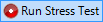
If you want to manually stop the stress test, simply click on the Run Stress Test button again.
When the stress test is running, the Stress Test Status window will always show you the latest status:
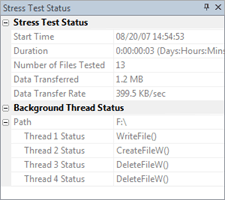
| Start Time |
This field shows you the date and time the stress test started.
|
| Duration |
This field shows you how much time has elapsed since the stress test started.
|
| Number of Files Tested |
This field shows you how many files have been created for stress testing.
|
| Data Transferred |
This field shows you how much data has been transferred so far in the stress test.
|
| Data Transfer Rate |
This field shows you the average data transfer rate. This includes data read and data written.
|
| Background Thread Status |
For each active background thread, this section shows you what the thread is currently doing. The Windows API call that is currently being processed will appear for each thread.
|
See Also:
|
![]() This WEB page comes from the busTRACE 9.0 User's Manual. (Table of Contents)
This WEB page comes from the busTRACE 9.0 User's Manual. (Table of Contents)