| |
The Script Options window shows you the script settings that you can adjust. By default, this window appears in the lower left of the busSCRIPT window.
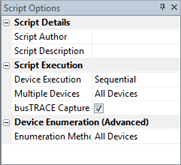
Script Details
| Script Author |
Here you enter the name of the person (or company name if you prefer) who is creating the script. When running an executable script, this information is shown to the user to help them determine if they want to let the script run on their computer or not.
|
| Script Description |
Here you enter a description explaining what the script will do when run on a target computer. Click anywhere on the edit field and then click on the edit button that will appear. This information is also displayed to a user who is running an executable script.
|
Script Execution
| Device Execution |
You can enter either Sequential or Parallel in this field. This field only has an effect if multiple devices are detected to run the script against.
| Sequential |
The script will run against the first device it detects. Once the script is complete against that device, the script will then run against the next device it detects. This process continues until all devices have run the script.
|
| Parallel |
The script will run against all devices detected at the same time (i.e. multithreaded script). |
|
| Multiple Devices |
This field only has an effect if multiple devices are detected to run the script against.
| All Devices |
The script will run against all devices that match the device list criteria.
|
| First Device |
The script will run against only the first device it detects that matches the device list criteria.
|
| Prompt User (Any device) |
The script will show the user all of the devices that the script can run against and allow them to pick which devices they want to run the script against.
|
| Prompt User (One device) |
The script will show the user all of the devices that the script can run against but only allow them to pick one device that they want to run the script against.
|
|
| busTRACE Capture |
Specify True if you want the script to save its results to a busTRACE capture file. Specify False if you do not want the results saved to a busTRACE capture file. |
Device Enumeration
| Enumeration Method |
You can configure how busSCRIPT will scan the target system for CDB capable devices.
| All Devices |
This method will scan for devices using all available techniques including searching for Plug and Play (PnP) devices and non PnP devices (i.e. unclaimed devices). This is the default setting. |
| Plug and Play Only |
This method will only scan for Plug and Play devices. |
| Legacy Method 1 |
This method will only scan for unclaimed devices using IOCTL_SCSI_GET_INQUIRY_DATA. |
| Legacy Method 2 |
This method will scan for unclaimed devices by checking each Path ID, Target ID, and LUN for a potential device. |
| Legacy Method 3 |
This method is a combination of "Legacy Method 2" and "Plug and Play Only" |
|
See Also:
|
|
![]() This WEB page comes from the busTRACE 9.0 User's Manual. (Table of Contents)
This WEB page comes from the busTRACE 9.0 User's Manual. (Table of Contents)