| |
This section describes the General configuration options available within busTRACE.
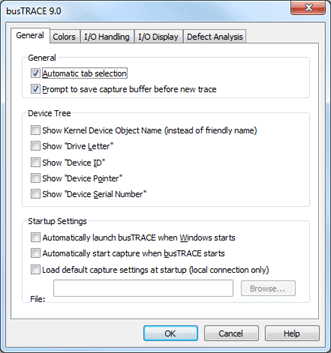
General Settings
| Automatic tab selection |
When you click on a captured I/O, the I/O Details pane will fill with analysis information for that specific I/O. In its default state, the I/O Details pane is comprised of several tabs such as Error Analysis, CDB View 1 / CDB View 2, Raw Data, and Data Structures.
By placing a checkmark on this option, you are configuring busTRACE to automatically select the tab that is likely the most useful. For example, if you click on an I/O that has failed, the Error Analysis tab would be selected. If you click on an I/O that successfully processed a CDB, the CDB View 1 tab would be selected.
Removing the checkmark configures busTRACE to no longer auto-select the tab it thinks is the most useful. |
| Prompt to save capture buffer before new trace |
When you start up a new local busTRACE capture, if there is unsaved data already in the capture buffer, you will be asked if you want to save the capture buffer prior to starting the new capture. If you do not want busTRACE to prompt you each time, simply remove the checkmark from this option.
WARNING: If you remove the checkmark from this option, you might inadvertently clear your capture buffer prior to saving to file. |
Device Tree
| Show Kernel Device Object Name (instead of friendly name) |
The Capture Devices tree defaults to showing you the device friendly name (e.g. SONY BDRW BWU-200S). Selecting this option will cause busTRACE to show you the kernel device object name instead (e.g. \Device\Ide\IAAStorageDevice-1). |
| Show "Drive Letter" |
If one or more drive letters are attached to a displayed storage device, we will show the drive letter(s) next to the device name. |
| Show "Device ID" |
If we are able to determine a device's location (e.g. Target ID, LUN, etc.), we will append the location information after the device name if you place a checkmark on this option. |
| Show "Device Pointer" |
Placing a checkmark on this field will show you the PDEVICE_OBJECT pointer value for each device in the device tree. This is an advanced feature intended for kernel driver writers who require this level of information. |
Show "Device Serial Number"
|
Placing a checkmark on this field will show you the device's serial number for each device in the device tree. Our ability to enumerate the device serial number depends on the port and/or miniport driver. When we are unable to enumerate the serial number, or no serial number is available, no serial number will appear for the device in the device tree.
|
Startup Settings
| Automatically launch busTRACE when Windows starts |
You can configure busTRACE to automatically launch each time Windows starts.
|
| Automatically start capture when busTRACE starts |
You can configure busTRACE to automatically start capturing I/O activity when busTRACE starts. |
| Load default capture settings at startup (local connection only) |
You can configure busTRACE to load a specified capture settings file at startup (for local connections only). |
See Also:
|
|
![]() This WEB page comes from the busTRACE 9.0 User's Manual. (Table of Contents)
This WEB page comes from the busTRACE 9.0 User's Manual. (Table of Contents)