| |
This section describes the I/O Handling configuration options available within busTRACE.
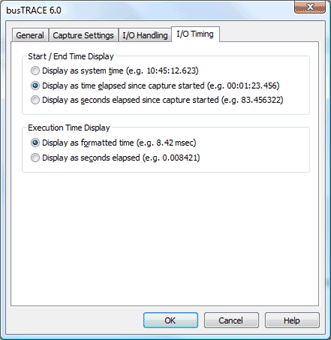
Start / End Time Display Settings
| Display as system time |
This option allows you to see the time of the I/O using your computer's system time. For example, if the I/O starts at 10:45, you would see the time displayed as 10:45:04.234. Notice that we display the time down to the millisecond. In the example just given, this would indicate the I/O started 4.234 seconds after 10:45. |
| Display as time elapsed since capture started |
This option is similar to the system time; however the time is relative to the start time of the capture process. For example, if an I/O started 82.423 seconds after the capture started, this would be displayed as 00:01:12.423. That is, 1 minute, 12 seconds, and 423 milliseconds. |
| Display as seconds elapsed since capture started |
This option shows seconds elapsed since capture started, showing actual microseconds. |
Execution Time Display Settings
| Display as formatted time |
This option formats the execution time for easier reading. For example, if the execution time was 4.23 seconds, we would display "4.23 sec." If the time was 8.23 msec, we would display "8.23 msec." |
| Display as seconds elapsed |
This option shows the execution time as seconds elapsed. For example, if the execution time was 4.23 seconds, we would display "4.230000." If the time was 8.23 msec, we would display "0.008230." |
See Also:
|
|
![]() This WEB page comes from the busTRACE 6.0 User's Manual. (Table of Contents)
This WEB page comes from the busTRACE 6.0 User's Manual. (Table of Contents)