|
There are two versions of the busTRACE Storage Manager:
- busTRACE Storage Manager (free version available at www.bustrace.com)
- busTRACE Storage Manager Professional Edition (included with busTRACE 10.0 Professional Edition)
They both share the following capabilities:
- View HDD/SSD device information and statistics
- Monitor device temperature
- Monitor SSD health (SSD device dependent)
- Optional taskbar applet to monitor device health
- Optional driver to monitor reads and writes for I/O failures
- Save drive logs for device manufacturer analysis (only the busTRACE 10.0 user can view drive logs)
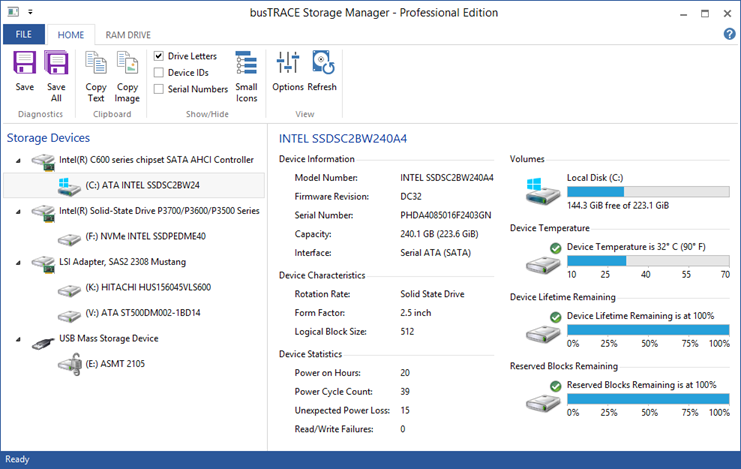
In the above example, we see that an INTEL SSD has been selected. We can also see that its temperature is well within the maximum rated temperature of 70C. The SSD lifetime remaining is also at 100% (i.e. drive is still relatively new).
The busTRACE 10.0 version includes an additional "RAM DRIVE" ribbon tab as you see in this screenshot:
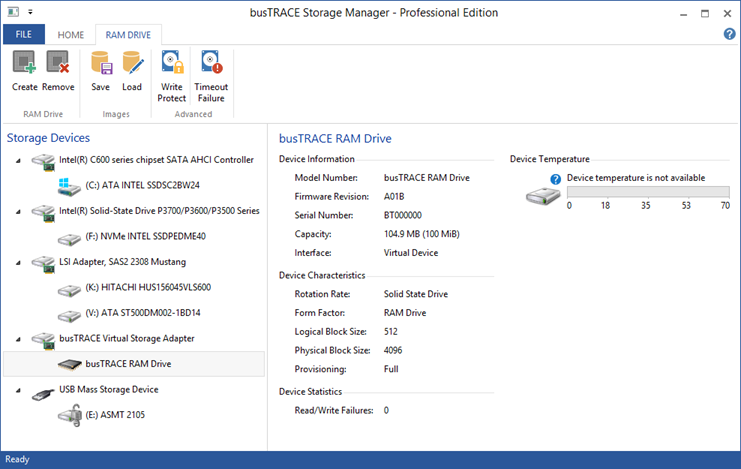
| Create |
Selecting this option allows you to create a new RAM drive (detailed below) |
| Remove |
Selecting this option allows you to remove a previously created RAM drive. Simply select the RAM drive in the device tree and click on the Remove toolbar button. |
| Save |
Selecting this option will cause the entire RAM drive contents to be saved into an image file |
| Load |
Selecting this option will read in an image file and write out its contents to a RAM drive |
| Write Protect |
Selecting this option will toggle the drive's write protect state |
| Timeout Failure |
Selecting this option allows the engineer to force an I/O timeout (detailed below) |
The RAM drive includes the following features:
- Included in busTRACE 10.0 version of the Storage Manager
- High Performance Low Latency STORPORT miniport RAM Drive
- SPC-4 / SBC-3 compliant
- Configurable Logical and Physical Block Sizes
- Full and Thin Provisioning Supported
- LBPRZ 0 or 1 supported for thin provisioned drive
- NUMA Node Support
- Windows 8 / Server 2012 (and above)
- Write Protection Support
- Image File Support
- Save to an image file
- Load from an image file
- I/O Timeout Failure Generation
- Allows engineers to see how STORPORT responds to I/O timeouts
- Automatic drive creation at user logon
The following SPC-4 / SBC-3 commands are supported:
- Supported Opcodes
- Get LBA Status (*)
- Inquiry
- Mode Sense 6
- Mode Sense 10
- Read 10
- Read Capacity 10
- Read Capacity 16
- Report LUNs
- Report Supported Operation Codes
- Request Sense
- Synchronize Cache 10
- Test Unit Ready
- Unmap (*)
- Write 10
- Supported VPD Pages
- 00h - Supported VPD Pages
- 80h - Unit Serial Number
- 86h - Extended Inquiry Data
- B0h - Block Limits
- B1h - Block Device Characteristics
- B2h - Logical Block Provisioning
- Supported Mode Pages
- 08h - Caching Page
- 0Ah - Control Page
- 1Ch - Information Exceptions Control Page
(*) Thin provisioned drive only
Creating RAM Drive
On the RAM DRIVE toolbar, select the Create button to create a new RAM drive. busTRACE 10.0 provides a RAM drive STORPORT miniport driver as a tool to help understand the Windows I/O subsystem.
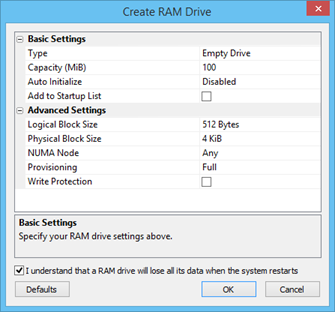
The following options are available:
| Type |
You can select from one of the following options:
- Empty Drive: This creates a new empty RAM drive
- From Image: This creates a new RAM drive using the contents from a previously saved image file
|
| Capacity (MiB) |
When creating an "Empty Drive," you specify the drive's capacity in MiB here (i.e. 1024*1024). |
| Auto Initialize |
When creating an "Empty Drive," you can optionally have the drive initialized for use with an MBR or GPT partition table. |
| Image Path |
When create a drive "From Image," you specify the full path to the image file. |
| Add to Startup List |
If you want this newly created RAM drive to be created each time the user logs on, you would place a checkmark on this option. |
| Logical Block Size |
Here you can set the drive's Logical Block Size |
| Physical Block Size |
Here you can set the drive's Physical Block Size |
| NUMA Node |
On Windows 8 / Server 2012 (and above), you can set the NUMA node the RAM drive will be allocated from. This option is only available on multiple NUMA node systems. |
| Provisioning |
Here you can set the drive to be full or thin provisioned. A fully provisioned drive is one where the memory for the entire drive is allocated at the time the drive is created. A thin provisioned drive is one where the memory is allocated as required by the file system. Note that a thin provisioned drive is a dangerous setting as, when memory is low, the RAM drive may not be able to allocate memory to fulfill the file system request. The thin provisioned option is purely provided as an engineering test tool. |
| Write Protection |
Here you can set the RAM drive's write protection state. You can also toggle this state through the toolbar option. |
Timeout Failure
When selecting the Timeout Failure option, you can specify how many minutes and seconds you want for a single I/O to take before it completes:
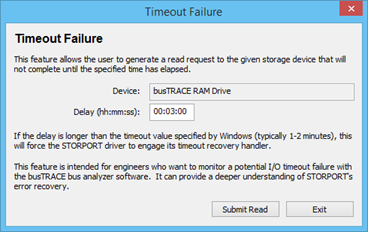
Each SCSI Request Block includes a timeout value. It is the responsibility of the STORPORT driver, not the miniport driver, to honor the timeout. If the I/O has not completed within the timeout period, the STORPORT driver will attempt to recover typically by issuing a reset to the device. An event log entry is typically generated with each reset attempt.
The purpose of this function is to allow the test engineer to generate timeout failures and to see how Windows responds to it. It's primary function is an educational one. Using the busTRACE captured enabled version of the RAM drive miniport driver provides a deep understanding of STORPORT's timeout recovery.
RAM Drive Startup Settings
When viewing the application Options, the following startup options appear:
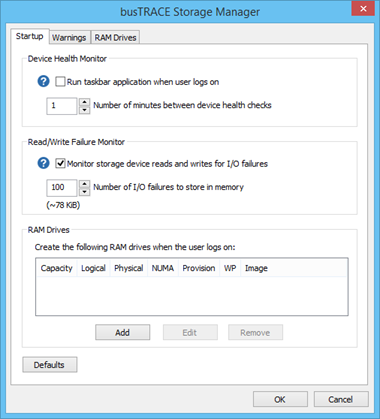
The "Device Health Monitor" and "Read/Write Failure Monitor" options appear in the free version as well as the busTRACE 10.0 Professional Edition. The "RAM Drives" setting only appears in the busTRACE 10.0 Professional Edition. Here, you can specify which RAM drives should be created automatically when the user logs on.
RAM Drive Options
When viewing the application Options, and selecting the RAM Drives tab, the following options appear:
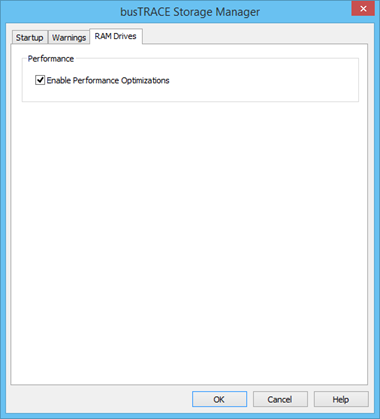
The busTRACE RAM drive is a high performance low-latency storage device. You can adjust the driver settings to fit your needs.
| Enable Performance Optimizations |
This option should be left enabled by default. It provides the lowest latency option. If instructed by busTRACE Technical Support, you can disable some of the performance optimizations. |
|